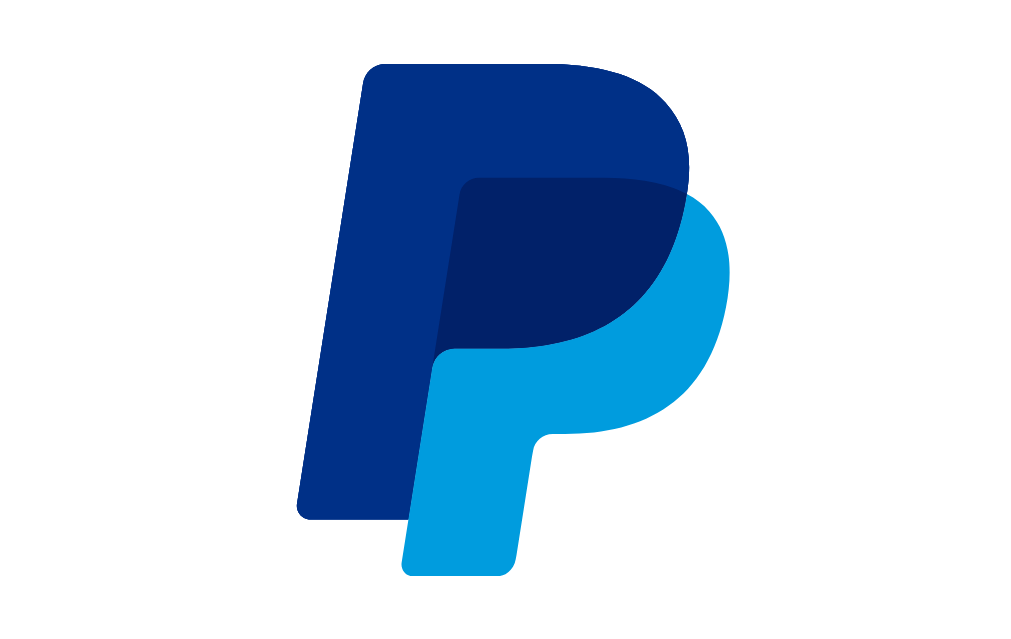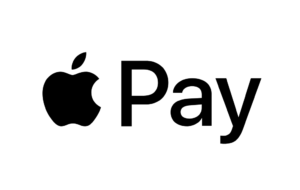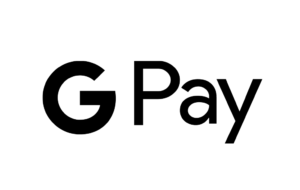I Can’t Sign In to My Seller Account
If you’re having issues with signing in to your seller account, you can reset your password:
There are a few other reasons why you might not be able to access your seller account:
- Two factor authentication (SMS or Email verification) fail
- Your seller account has been closed
Two factor authentication (SMS or Email verification) fail
If you tried to login to your seller account, but you’ve recently changed your phone number and/or phone verification settings within your seller account, sign in using our email verification method.
If you tried to login to your seller account, but you don’t have your phone nearby to check the SMS verification code, please contact our Customer Support by scrolling to the bottom of this page and click ‘Contact Support’.
Your seller account has been closed
If your account was suspended due to violations of our policy or problems with orders, respond directly to the email sent by us about this violation. If your account was permanently suspended, contact our Customer Support for more information.